| Q: | Models |
| A: |
The battery of the mobile terminal can be charged in the cradle. Additionally a cradle can be equipped with connectors for the data synchronisation with a desktop PC. To use the cradle at the PC via the USB connection you need a driver and communication software.
| Model |
Charging Function |
USB-Client |
USB-Host |
Ethernet |
| HA-H35CHG |
Yes |
No |
No |
No |
| HA-H30CHG |
Yes |
No |
No |
No |
| HA-H60IO |
Yes |
Yes |
Yes |
No |
| HA-H62IO |
Yes |
Yes |
Yes |
Yes |
|
| Q: | Design |
| A: |
For the current supply use the connector left in the picture, for the connection to the PC via USB port (" USB B") use the connector on the right. Please make sure that the operating mode switch is set to the correct position, in this case for "USB B" to "B". USB-devices like memory cards or a mouse will be controlled via the connector "USB A". The Ethernet adapter supports 10base-T / 100base-TX.

If the terminal is not used, it should be put in the cradle, so that the battery can be charged. Please do not switch off the cradle over night. Please do also put the terminal into the cradle in case of longer periods of disuse like holiday times, so that the settings for the clock do not get lost. |
| Q: | Error Checking |
| A: |
Please find below some hints how to check common issues.

- Put the terminal into the cradle.
- Switch on the cradle.
- Check the cables. Please prefer direct connection to PC without using hub or frontside USB connectors of your PC.
- Check the operating mode switches at the cradle. Take out the cradle and put it back to restart the identification of the mode. This step is also important for the LAN cradle and the built-in LAN adapter.
- "Power" light up: Power supply connected and cradle switched on.
- Always install latest service pack and patches from the download area for IT-800.
- Check the software on your PC. Certain drivers and communication software is required for the data transfer.
- End all other data transfers on the mobile device, for example via Bluetooth, IrDA or GPRS.
- Does it probably work with other USB cable or cradle?
- Check the settings under START, SETTINGS, SYSTEM, entry USB Connection.
- Alternate the settings under START, SETTINGS, CONNECTIONS, entry USB to PC. Confirm your settings with OK, and perform a soft reset operation. Finally, put your device into the cradle again.
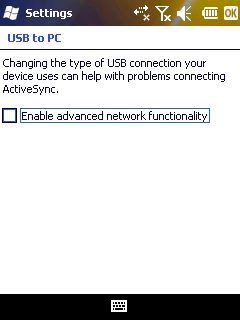
|
| Q: | Driver Software |
| A: |
For connection to PC over either Microsoft ActiveSync or CASIO LMWin you need driver software. It comes with the CASIO LMWin communication software. In particular you need the files WCEUSBSH.INF and WCEUSBSH.SYS from the subdirectory WCEUSBSH in path of your LMWin installation. For Microsoft Windows Mobile Device Center (WMDC) under Windows Vista or Windows 7 you do not need additional driver software.
For your convenience you can find the driver, including an installation manual, as a separate download below. |
|
| |