Instead of a wired connection via the cradle you can also access the network wireless. The configuration can be made by using the well-known Windows ® Zero Configuration (see below). Alternatively, you can work with "NetSearch" at START, PROGRAMS, COMMUNICATION.
To enable WLAN power, go to SETTINGS, CONTROL PANEL, "BuiltInWLanPower". After switching the power on, a configuration dialog will displayed automatically. If not, make a double-tap on the WLAN icon in the task bar at the bottom of the screen.
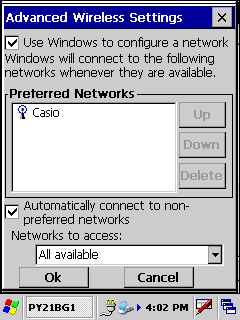
A sample application that shows how to fetch the signal strength is available on request. The access to shared folder in the network can be established via the Windows Explorer by using UNC notation.
|