You can also establish a connection to the PC via Bluetooth. The following procedures are applicable, if they are also supported by a compatible adapter on the PC:
- ActiveSync via Bluetooth Serial Port Profile
- Ftp via Bluetooth Obex Profile
- LAN via Bluetooth PAN Profile
You can find a detailed description for the use of Bluetooth in the Software Manual. In the following the connection to ActiveSync via the serial port profile is only outlined to demonstrate the introductive character of this manual:
- First configure the connection on the PC. Therefore permit the connection to your Bluetooth adapter in ActiveSync.
- Open the program "Bluetooth Connection" under START, SETTINGS, CONTROL PANEL.
- With default settings a survey for other Bluetooth devices in the surrounding area will take place now.
- After completion of the survey choose the required PC by double tapping on the relevant entry in the list of found devices.
- Whereupon the services supported by the remote end are listed. Hold your stylus on the icon for the serial connection for a moment.
- Choose the entry USE TO CONNECT FOR ACTIVESYNC from the context menu. Thus the connection will be assigned to ActiveSync.
- If you double tap on that entry now or in the future, the connection to ActiveSync will be made via Bluetooth.
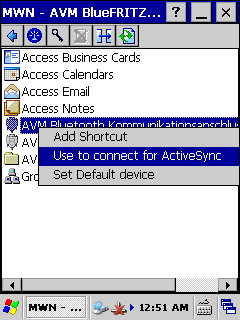
The connection to ActiveSync will be started as soon as you double tap on to the entry for the serial communication. It is required that the communication connection in the context menu is set to ActiveSync.
Please pay attention to possibly necessary safety adjustments. You will find further information about the configuration of the mobile device in the Software Manual.
|