Various settings can made through registry or configuration file. For easy deployment we recommend using so called "cabinet" files. For further details please refer to "CAB FILE Automatic Setup Tool" below.
|
| Q: | Ports |
| A: |
| Interface |
Port |
| USB |
COM2 |
| USB (Modem) |
COM5 |
| Bluetooth Serial Profile (Client) |
COM6 |
| Bluetooth Serial Profile (Server) |
COM7 |
| Bluetooth Dial-up Network |
COM7 |
|
| Q: | Key Codes |
| A: |
| Middle Trigger |
0xE6 |
| Left Softkey (F1) |
0x70 |
| Right Softkey (F2) |
0x71 |
Please note that you cannot trap key messages for softkeys in the Compact Framework, if your Form class has a MainMenu. |
| Q: | Configuration Files |
| A: |
| Device |
Path |
File Name |
| Laser Scanner |
\FLASHDISK\SYSTEM SETTINGS\ |
OBRDRV.INI |
| WLAN |
\FLASHDISK\SYSTEM SETTINGS\ |
WLANCFG.INI |
Further details are explained in the Software Manual for IT-300 series.
Under START, SETTINGS, CONNECTIONS you will find a utility to configure WLAN (WLAN Settings). The settings will be saved in a configuration file. We strongly recommend using WLAN Settings.
Alternatively you can use the Windows ® Zero Configuration. But it offers less options and the settings will not be saved to a configuration file. Please do not use both configurations concurrently. |
| A: |
For mass installations it is a good idea to put all settings into a cabinet file (file extension CAB). A cabinet file can contain files and registry settings. |
|
| |
| Q: | CPU Speed |
| A: |
By factory-default, automatic mode is enabled. In order to increase performance, you can change the settings at START, SETTINGS, SYSTEM, CPU Speed (TURBO = 624 MHz, STANDARD = 312 MHz, and POWER SAVING = 208 MHz). Please note that high CPU speed drains the battery.
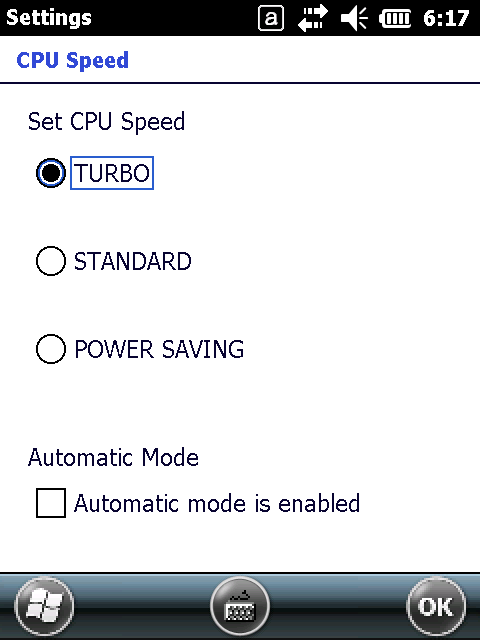
|
| Q: | Power Management |
| A: |
Devices running Windows Mobile can be woken up by certain events, e.g. incoming phone calls or background services that switch the device on at noon or midnight. The device will be switched off automatically after 30 seconds, if you do not make any input. |
| Q: | Backlight |
| A: |
If the device is switched on and you cannot see anything on the screen, the backlight of the screen migth be switched off. You can switch the backlight on by using special key combination. Try to press either [Fn] + [1] for one time or [Fn] + [6] repeatedly. |
| A: |
At START, SETTINGS, SYSTEM you can adjust the settings for the backlight. Please, take care not to disable the option "Turn on backlight when a button is pressed or the screen is tapped". That applies to both "Battery Power" and "External Power".
|
| Q: | Kiosk Mode |
| A: |
When you restrict the user's access to approved functionality only, the device runs in a so called kiosk mode. For that purpose you can use the CASIO "Active Menu System" that can lock down your IT-300 safely. |
| Q: | Logging Tool |
| A: |
The Logging Tool can be used to analyze system faults. It is started automatically by the shortcut "Log.lnk" at \Windows\StartUp. The shortcut points to "MoLogSys.exe" in the Windows directory. If you want to stop it either call "MoLogStop.exe" from the Windows directory or remove the shortcut and perform a soft reset operation. We recommend stopping the application before you create a backup file. For further details refer to the Software Manual, please. |
| Q: | Registry |
| A: |
Any changes to the registry are written to a cache. If you perform a reset operation, changes might be lost. You can flush the cash to disk by either switching the device off and on again or calling the RegFlushKey function from the Windows API. |
| Q: | Security Settings |
| A: |
Each Windows Mobile-powerd device has a security policy that determines what is and what is not allowed to run, and what a running application is allowed to do. By factory default, IT-300 is configured with the One-Tier-Prompt security configuration, where the user is always asked to trust an unsigned application. |
| Q: | Device Emulator |
| A: |
If the Device Emulator for your IT-300 cannot be launched, please check the steps mentioned in the Quickstart Guide. Also make sure that the value for "module" in the file "IT-300WM_PV.cdes" points to your actual device emulator. By default, the "IT-300WM_PV.cdes" is installed into C:\<Program Files>\Windows Mobile 6.5.3 DTK\PocketPC\Deviceemulation\IT-300\bmpPVEN\. It might be necessary to change "Program Files" to your actual program directory, e.g. "Programme".
Example: module=C:\Program Files\Microsoft Device Emulator\1.0\DeviceEmulator.exe |
| Q: | OS Version |
| A: |
Under Windows Embedded Handheld 6.5 you can check the current version at START => SETTINGS => SYSTEM => VERSION INFO. For support inquiries please report ROM ID and Build ID of the affected device. Current version (ROM ID 1104-2210, Build ID 65347) has been installed onto devices produced from April 2011 onwards.
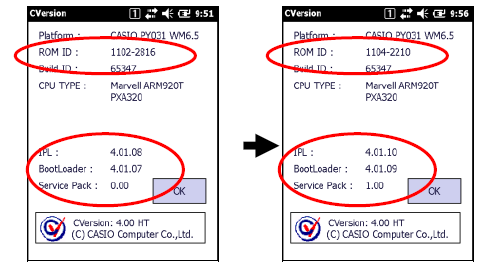
|