The IT-G500 can either be equipped with a laser scanner or an imager (CMOS-Camera). You will find an overview with all readable codes in the software manual. |
| Q: | Laser Scanner Demo |
| A: |
You will find a demo program for simple tests and presentations under the start menu. The laser scanner can only read barcodes (1D and 1D stacked).
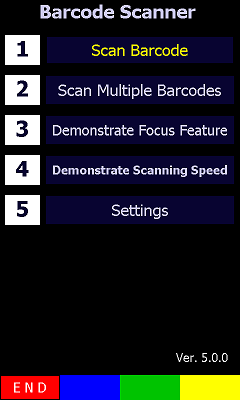
In the same folder as the demo program you can find the program Laser Scanner Read. This scanner wedge is running invisibly in the background and puts the collected to the respectively actual cursor position. If this wedge is used a complex own development can become unnecessary. For better performance of the wedge we recommend disabling word completion (for further details please refer to the section below).
|
| Q: | Laser Scanner Read |
| A: |
The Laser Scanner Read app shows a status icon at the bottom of the desktop (Windows Embedded Compact 7) or "Home" screen (Windows Embedded Handheld 6.5). By tapping on that icon you can easily access the settings dialog.
Under Windows Embedded Handheld 6.5 Pro, the icon might be hidden by other "Items". In such a case please disable the items that are not required at START => SETTINGS => HOME => ITEMS.
|
| Q: | Scanner Setting |
| A: |
Settings for the laser scanner can be made under START, SETTINGS, SYSTEM (Windows Embedded Handheld) or START, SETTINGS, CONTROL PANEL (Windows Embedded Compact). The settings will be saved to a configuration file.
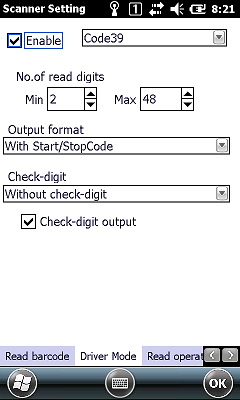
The settings are only valid for the scanner wedge and own programs. The Laser Scanner Demo (see above) does always run with the default setting. |
| Q: | Autocompletion (Windows Embedded Handheld) |
| A: |
Autocompletion should be disabled to improve perfomance, when output is set to "Key Event".
[HKEY_CURRENT_USER\ControlPanel\Sip]
| Data Name |
Data Type |
Value |
Description |
| SuggWords |
DWORD |
4 (default)
0 |
Enabled (number of suggested words)
Disabled |
|
| Q: | Enhanced Laser and Imager Scanner Application |
| A: |
As an enhancement to the integrated Imager / Laser Scanner Wedge Application, an Enhanced Laser and Imager Scanner Application ("ELISA") is available with enhanced features such as Bulk Scanning, Aimer Mode, Barcode Filter, Counter Window etc.

|
| |
ELISA.zip |
16.7.2018 |
Enhanced Laser and Imager Scanner Application |
2.26 |
|
|
| |
| Q: | Error Checking |
| A: |
Please check the points mentioned below:
- Use one of the trigger keys to start the scanner.
- The Scanner-Wedge can only be used when the symbol for the scanner is displayed in the status bar.
- The scanner only processes codes that have been activated with the matching settings.
- Please pay attention to the correct reading distance from the scanner to the label (20 – 30cm).
- Damaged labels cannot be processed by the scanner.
|
| Q: | How can I configure the scanner for the Remote Desktop Connection (RDP)? (Windows Embedded Handheld) |
| A: |
You can make your settings for the scanner at Start, Settings, System, "Scanner Setting". Go to the tab "Read operation", and select "Output Keyboard". Confirm your settings with OK. Once you have finished making your settings, launch the scanner wedge again at Start, "Barcode Read".
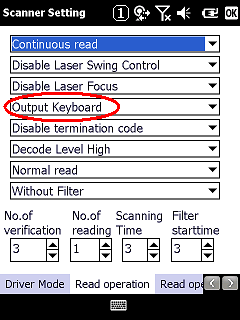
Please note, that the registry will have to be modified in order to use the pre-installed scanner wedge with RDP. New setting will be valid after soft reset. This modification is not necessary for ELISA.
Remote Desktop Mobile (RDP): [HKEY_LOCAL_MACHINE\Drivers\CASIO\Laser]
| Data Name |
Data Type |
Value |
Description |
| RDPOutput |
DWORD |
0 (default) |
Translation of keyboard output for RDP disabled |
| RDPOutput |
DWORD |
1 |
Translation of keyboard output for RDP enabled |
|
|
| |