| Q: | WLAN Settings |
| A: |
Instead of a wired connection via the cradle you can also access the network wireless. Under START, SETTINGS, CONNECTIONS on devices running Windows Embedded Handheld you will find a utility to configure WLAN (WLAN Settings). Under Windows Embedded Compact, please go to START, SETTINGS, CONTROL PANEL. The settings will be saved in a configuration file. We strongly recommend using WLAN Settings.
Alternatively you can use the settings of the OS. But those settings offer less options and the settings will not be saved to a configuration file. Please do not use both configurations concurrently. |
| A: |
"Extended Supplicant" is the supplicant software for the "WLAN Settings" described above which enables security methods not supported on the normal supplicant. Refer to latest Software Manual to set up an extended supplicant. (ServicePack 1.08 or higher is required). If you want to switch between "Normal Supplicant" and "Extended Supplicant", please configure your settings from scratch.
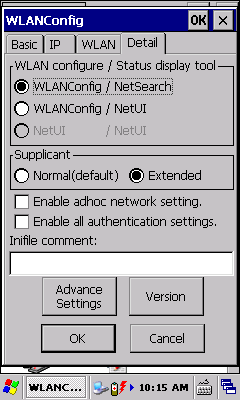
|
| A: |
You can also write the settings to the config file by using the "Barcode Setting" utility under START (Windows Embedded Handheld) or START, PROGRAMS, UTILITY (Windows Embedded Compact). Appropriate barcodes can be printed from PC by using the "WLAN Setting Barcode Print Tool". |
|
| |
| Q: | Configuration Files |
| A: |
| Device |
Path |
File Name |
| WLAN |
\FLASHDISK\SYSTEM SETTINGS\ |
WLANCFG.INI |
Further details are explained in the Software Manual for IT-G500 series. |
| Q: | MAC Address |
| A: |
The pre-installed NetSearch application displays detailed information about the WLAN connection. Among others you find the MAC of your IT-800 beneath "Physical address". Please make sure that WLAN power is enabled in order to use that utility.
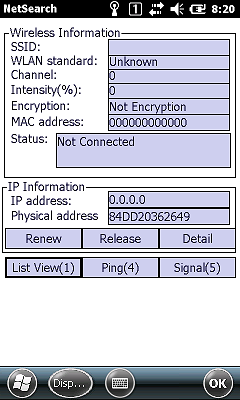
|