| Q: | OS Version |
| A: |
Under Windows Embedded Handheld 6.5 you can check the current version at START => SETTINGS => SYSTEM => VERSION INFO. For support inquiries please report the Build ID of the affected device.
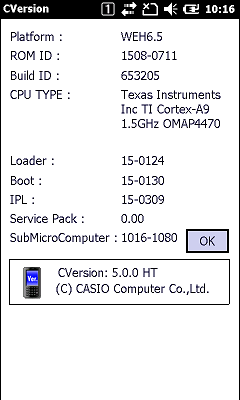
Under Windows Embedded Compact 7, please go to START => SETTINGS => CONTROL PANEL => VERSION INFO.
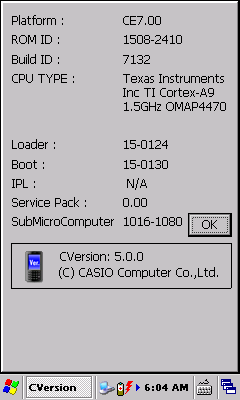
|
| Q: | Serial Number |
| A: |
You can determine the actual device at runtime by calling functions SysGetModelName and SysGetDeviceIDCode from our System Library API. The SysGetDeviceIDCode function returns the serial number, where the first two digits stand for the model version of the device. |
|
| |
| Q: | Key Codes (Windows Embedded Handheld) |
| A: |
| Left Trigger |
0xEA |
| Middle Trigger |
0xE6 |
| Right Trigger |
0xE9 |
| Left Softkey (F1) |
0x70 |
| Right Softkey (F2) |
0x71 |
Please note that you cannot trap key messages for softkeys in the Compact Framework, if your Form class has a MainMenu.
|
| Q: | Key Codes (Windows Embedded Compact) |
| A: |
| Left Trigger |
0x87 |
| Middle Trigger |
0x83 |
| Right Trigger |
0x84 |
|
| Q: | Key Assignment |
| A: |
Our SDK provides functions to modify the key assignment, e.g. to make country-specific settings. For that purpose you can call the method "SysSetUserDefineKey" from within your own application. There is also a sample app available (KeybdConfig.zip). |
|
| |
| A: |
Please note that other apps can also change the key assignment, e.g. the pre-installed demo software. As soon as the user defined mode is activated, those settings can become valid again, even if that app has already been exited. If you want to use own key assignments in your app, please set all keys your app relies on, in particular F1 and F4.
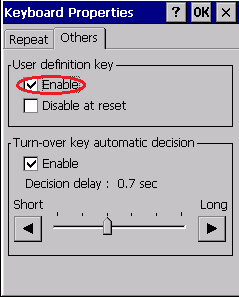
You can also enable/disable the user defined key assignments from START => SETTINGS => CONTROL PANEL => KEYBOARD (Windows Embedded Compact 7) or START => SETTINGS => PERSONAL => BUTTONS (Windows Embedded Handheld 6.5).
|
| Q: | Softkeys (Windows Embedded Handheld) |
| A: |
You can assign your own applications to the softkeys on the today screen by adding some values to the registry:
Left Softkey: [HKEY_CURRENT_USER\Software\Microsoft\Today\Keys\112]
| Data Name |
Data Type |
Value |
Description |
| Default |
String |
My Application 1 |
Use any string you like as caption |
| Open |
String |
"\Program Files\My Solution\My Application1.exe" |
Full path to exucatable file |
Right Softkey [HKEY_CURRENT_USER\Software\Microsoft\Today\Keys\113]
| Data Name |
Data Type |
Value |
Description |
| Default |
String |
My Application 2 |
Use any string you like as caption |
| Open |
String |
"\Program Files\My Solution\My Application2.exe" |
Full path to exucatable file |
|
| A: |
The F-Keys [F1] to [F4] are related to their counterparts that you already from PC (VK_F1 to VK_F4). Please note that there are additional mappings defined for Windows Mobile, e.g. F1 applies to the left softkey, and F2 to the right softkey.
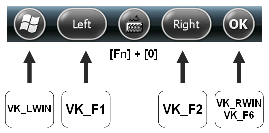
|
| Q: | Autocompletion (Windows Embedded Handheld) |
| A: |
[HKEY_CURRENT_USER\ControlPanel\Sip]
| Data Name |
Data Type |
Value |
Description |
| SuggWords |
DWORD |
4 (default)
0 |
Enabled (number of suggested words)
Disabled |
|
| Q: | Application Buttons |
| A: |
By pressing certain keys in combination with the Fn-key you can launch software applications being specified in the registry.
[HKEY_LOCAL_MACHINE\HARDWARE\DEVICEMAP\KEYBD]
| Data Name |
Data Type |
Value |
Beschreibung |
| Fn7LaunchPath |
String |
ToDo: Specify full path of application to be launched here |
[Fn] + [7] |
| Fn8LaunchPath |
String |
ToDo: Specify full path of application to be launched here |
[Fn] + [8] |
| Fn9LaunchPath |
String |
ToDo: Specify full path of application to be launched here |
[Fn] + [9] |
|
| Q: | Configuration Files |
| A: |
| Device |
Path |
File Name |
| Laser Scanner |
\FLASHDISK\SYSTEM SETTINGS\ |
OBRDRV.INI |
| Imager |
\FLASHDISK\SYSTEM SETTINGS\ |
IMGSET.INI |
| WLAN |
\FLASHDISK\SYSTEM SETTINGS\ |
WLANCFG.INI |
| Elisa |
\FLASHDISK\SYSTEM SETTINGS\ |
ELISA.INI |
Further details are explained in the Software Manual for IT-G500 series.
Under START, SETTINGS, CONNECTIONS you will find a utility to configure WLAN (WLAN Settings). The settings will be saved in a configuration file. We strongly recommend using WLAN Settings.
Alternatively you can use the Windows ® Zero Configuration. But it offers less options and the settings will not be saved to a configuration file. Please do not use both configurations concurrently. |
| A: |
You can also write the settings to the config file by using the "Barcode Setting" utility under START (Windows Embedded Handheld) or START, PROGRAMS, UTILITY (Windows Embedded Compact). Appropriate barcodes can be printed from PC by using the "WLAN Setting Barcode Print Tool". |
|
| |
| A: |
For mass installations it is a good idea to put all settings into a cabinet file (file extension CAB). A cabinet file can contain files and registry settings. |
|
| |
| Q: | Power Management (Windows Embedded Handheld) |
| A: |
You can configure the device to be switched off if there is no input from the user for certain period of time. You can find the configuration dialog at START, SETTINGS, POWER, tab "Advanced" (screenshot). However, maximum idle time equals 5 minutes when running on battery power, and 30 minutes when running on external power. You can specify larger values by editing the registry directly and performing a soft reset afterwards. If you want to change the settings from within your own application without performing a soft reset, set the named event "PowerManager/ReloadActivityTimeouts" to signaled.
Please, note: The configuration dialog cannot display larger values than the standard values. If you change the registry directly, the actual settings and the settings displayed in the configuration dialog are not synchronized any longer. In other words, if you change the values in registry and open the configuration dialog afterwards, the settings made previously will be overwritten by the default settings.
Automatic Power Off (APO): [HKEY_LOCAL_MACHINE\System\CurrentControlSet\Control\Power\Timeouts]
| Data Name |
Data Type |
Value |
Description |
| BattSuspendTimeout |
DWORD |
120 (default) |
Timeout value in seconds (battery power), where 0 means disabled |
| ACSuspendTimeout |
DWORD |
0 (default) |
Timeout value in seconds (AC power), where 0 means disabled |
|
| A: |
Devices running Windows Mobile can be woken up by certain events, e.g. incoming phone calls or background services that switch the device on at noon or midnight. For that reason we recommend using "Automatic Power Off" (APO) that lets the device go to sleep again. You can find the options for APO at START, SETTINGS, POWER. Have a look at the tab "Advanced". There should be a checkmark in both boxes next to the entry "Turn off device if not used for". If you want to disable APO for your own application temorarily, you will call functions like SysDisableAPO/SysEnableAPO from our System Library or SystemIdleTimerReset from Win32 API. |
| Q: | Backlight (Windows Embedded Handheld) |
| A: |
At START, SETTINGS, SYSTEM you can adjust the settings for the backlight. Please, take care not to disable the option "Turn on backlight when a button is pressed or the screen is tapped". That applies to both "Battery Power" and "External Power".
|
| A: |
[HKEY_CURRENT_USER\ControlPanel\Backlight]
| Data Name |
Data Type |
Value |
Description |
| ACTimeout |
DWORD |
60 (default) |
Timeout in seconds, set to 0 to disable timeout |
| ACTimeoutUnchecked |
DWORD |
0 (default) |
Timeout in seconds, set to 60 if ACTimeout is disabled |
| BatteryTimeout |
DWORD |
60 (default) |
Timeout in seconds, set to 0 to disable timeout |
| BatteryTimeoutUnchecked |
DWORD |
0 (default) |
Timeout in seconds, set to 60 if BatteryTimeout is disabled |
|
| Q: | Low Battery Warning (Windows Embedded Handheld) |
| A: |
The mobile device can play a warning when the battery is running low. By default, there is no way to change or disable that notification. If you want to edit it from the settings menu at "Sounds & Notifications", you will have to modify the registry accordingly.
[HKEY_CURRENT_USER\ControlPanel\Notifications\{A877D663-239C-47a7-9304-0D347F580408}]
| Data Name |
Data Type |
Value |
Description |
| Default |
String |
Low Battery Warning |
Use any string you like |
|
| Q: | Low Battery Warning (Windows Embedded Compact) |
| A: |
You can specify in the registry whether to show any warnings or not. Please, note: Each setting applies to both main battery and backup battery. Example: If you disable to show the warning icon, no warning icon will be display at all: neither for the main battery nor for the backup battery. Those settings do not exist by default and must be created. If there are no settings, all warnings will be enabled (default).
[[HKEY_LOCAL_MACHINE\SOFTWARE\Microsoft\Power]]
| Data Name |
Data Type |
Value |
Description |
| ShowWarnings |
DWORD |
0
1 |
Disabled
Enabled (default) |
| ShowIcon |
DWORD |
0
1 |
Disabled
Enabled (default) |
|
| Q: | Error Reporting (Windows Embedded Handheld) |
| A: |
[HKEY_LOCAL_MACHINE\System\ErrorReporting\DumpSettings]
| Data Name |
Data Type |
Value |
Description |
| Dump Enabled |
DWORD |
1 (default)
0 |
Enabled
Disabled |
|
| Q: | Customer Feedback (Windows Embedded Handheld) |
| A: |
[HKEY_LOCAL_MACHINE\ControlPanel\Customer Feedback]
| Data Name |
Data Type |
Value |
Description |
| Hide |
DWORD |
0 (default)
1 |
Enabled
Disabled |
|
| Q: | Quality Management (Windows Embedded Handheld) |
| A: |
[HKEY_LOCAL_MACHINE\System\SQM]
| Data Name |
Data Type |
Value |
Description |
| Enabled |
DWORD |
1 (default)
0 |
Enabled
Disabled |
| EnableUI |
DWORD |
1 (default)
0 |
Enabled
Disabled |
| UploadEnabled |
DWORD |
1 (default)
0 |
Enabled
Disabled |
|
| Q: | Security Settings (Windows Embedded Handheld) |
| A: |
Each Windows Mobile-powerd device has a security policy that determines what is and what is not allowed to run, and what a running application is allowed to do. By factory default, IT-G500 is configured with the One-Tier-Prompt security configuration, where the user is always asked to trust an unsigned application. |
| |
SecurityOff.zip |
30.07.2010 |
Security Off (Windows Mobile / Windows Embedded Handheld) |
1.00 |
|
|
| |
| Q: | Internet Explorer (Windows Embedded Compact) |
| A: |
If you want to allow the download of CAB files from Internet Explorer, please configure the registry as described below:
[HKEY_CLASSES_ROOT\.cab]
| Data Name |
Data Type |
Value |
Description |
| (default) |
STRING |
cabfile |
|
[HKEY_CLASSES_ROOT\cabfile]
| Data Name |
Data Type |
Value |
Description |
| EditFlags |
DWORD |
65536 (0x10000) |
FTA_OpenIsSafe |
You can find further details at https://msdn.microsoft.com/en-us/library/windows/desktop/bb762506(v=vs.85).aspx |
| Q: | Software Input Panel (Windows Embedded Compact) |
| A: |
[HKEY_CURRENT_USER\ControlPanel\Sip]
| Data Name |
Data Type |
Value |
Description |
| TurnOffAutoDeploy |
DWORD |
0 |
Indicates whether the SIPs are auto deployed, e.g. in Internet Explorer. If set to 1, SIPs are not auto deployed. If this registry key does not exist or if it is set to any other value, SIPs are auto deployed. |
| Disabled |
DWORD |
0 |
Indicates whether SIPs are enabled or disabled. If set to 1, SIPs are disabled for the entire system. If this registry key does not exist or is set to any other value, SIPs are enabled for the device. |
|
| Q: | SIP (Software Input Panel) |
| A: |
If you change "Regional Settings" at START => SETTINGS => SYSTEM to one of the cyrillic languages, the "BIG" SIP can also be switched to Cyrillic by selecting "RU" (IT-G500 Big Keyboard 1.00 or later required). You can switch to English again by selecting "Aa":
|