| A: |
You can enable the network connection on the emulator by following those steps:
- Please verify that the "Microsoft Loopback Adapter" is installed on your PC.
- Launch the emulator and go to FILE => CONFIGURE... => NETWORK. Place a checkmark to "Enable NE2000 PCMCIA network adapter and bind to:". Make sure that "Microsoft Loopbackadapter" is selected. Confirm your settings by pressing the [OK] button.
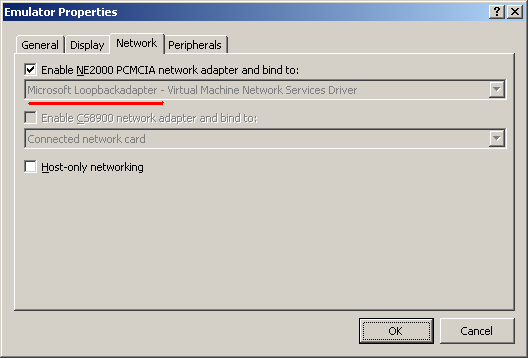
- An icon for the network adapter will appear in the task bar at the bottom of the screen. You can make a double-tap on it to open the properties window. Make further settings if necessary.
.png)
- Finally, you can access a network share on host PC from File Explorer. Please enter the path to the folder you want to access in UNC notation as shown below.

This sample configuration is based on a PC running Windows XP. As the emulator is based on Microsoft's emulator for Windows CE, you can find further details in Microsoft's documentation. |