| Q: | How can I scan a barcode? |
| A: |
You need application software to scan a barcode. Such applications can be tailored to your individual use case. |
| Q: | How can I start my software application? |
| A: |
When you are facing the top level of the SYSTEM MENU, press key [1] to execute your own software application. If you are not sure whether you are at the top level of the SYSTEM MENU, press [CLR] continuously until you can see the entry "1. EXECUTE AP". If you cannot launch your application by pressing key [1], your application might be deleted. |
| Q: | Why was my software application deleted? |
| A: |
The terminal is operated by main batteries and a backup battery. If you install your application software to drive A:, it will be deleted when batteries run down. Please install your application preferably to drive B: and take care of the capacity of all batteries. In the User's Guide for DT-930 you can find an explanation how to change the batteries.
| Low main batteries: |
Low backup battery: |
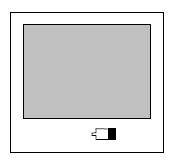 |
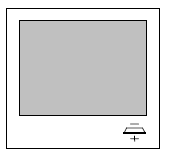 |
|
|
| |
| Q: | How can I install software applications? |
| A: |
Please select your installation method as described in the section "Cradle". The method depends on synchronization software on PC and type of cradle. |
| A: |
There are no software applications pre-installed on the terminal. We would like to ask you to contact your local dealer where you bought the mobile terminal. Your dealer is in charge of support and will be glad to provide you documentation, software, and direct assistance. |
| Q: | All messages are displayed in Japanese language. How can I switch to English? |
| A: |
The OS displays messages in either Japanese or English language. When you are facing the top level of the SYSTEM MENU, press four times key [2] and confirm with key [ENT] to switch from Japanese to English. If you are not sure whether you are at the top level of the SYSTEM MENU, press [CLR] continuously until the contents of the screen does not change any more. |
| Q: | How can I explore the files on my mobile device? |
| A: |
You can run our enhanced sample application. Among other features it includes a file explorer. On the other hand, you can use our communication software LMWin to retrieve a text file that contains a list of files. The list of files will be saved as FILEINFO.CLP in the working directory of LMWin. By default, the working directory equals the installation directory. For further details refer to the manual for LMWin, please.
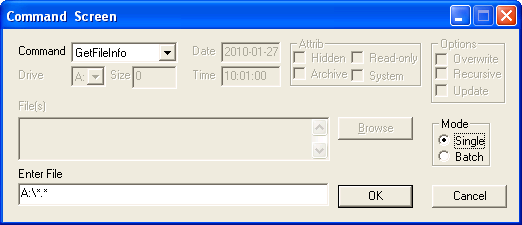
|
|
| |