| Q: | How can I connect my DT-930 to PC and provide power supply? |
| A: |
There are several possibilities depending on cradle to be used.
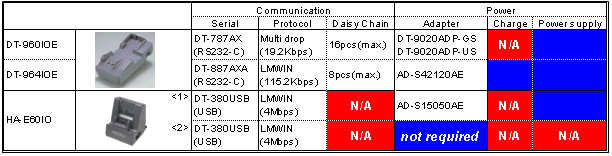
|
| Q: | How can I connect my DT-930 to PC running Windows Vista or Windows 7? |
| A: |
You need LMWin communication software (version 7.08 or later required for 64bit) and either DT-964IOE or HA-E60IO. |
| |
DT930QuickStart.pdf |
21.06.2006 |
DT-930 Quickstart Guide (Developer) |
1.00 |
|
| |
TB2008001.pdf |
28.01.2008 |
New Software Release (Windows Vista/7 Patch File) |
DT-900 Series, DT-930 Series, DT-X5 Series, DT-X10 Series, DT-X7 Series, DT-X11 Series, IT-10 Series, IT-500 Series, IT-600 Series, IT-3000 Series |
|
|
| |
| Q: | Where can I find communication software for DT-930? |
| A: |
Please, select Downloads / Tools / Patches in the navigation bar on the left pick the right software for your type of cradle. The package for LMWin also includes the driver software for HA-E60IO. You will find the driver "IRXpress" for USB in the installation directory of LMWin. The driver software must be installed separately after the installation of LMWin is finished. |
| Q: | How can I use CASIO Multidrop communication software to transfer files between PC and mobile device? |
| A: |
Please refer to the "DT-930 Mulidrop Method.pdf". |
|
| |
| Q: | How can I use CASIO LMWin communication software to transfer files between PC and mobile device? |
| A: |
Please refer to the "DT-930 LMWin Method.pdf". |
|
| |
| Q: | How must I configure LMWin on PC to use the HA-E60IO cradle? |
| A: |
On PC you can make several settings for LMWin. All settings are saved to the configuration file "device.ini". You can find the configuration file In the installation directory of LMWin on PC. Hence, you can also work with a pre-configured configuration file that must be copied to the installation directory. In this connection we would like to draw your attention to the entry for "IF", that must be set to "B.S/B.B", and the section [USE_DEVICE], that must have an entry for "CASIO:IRDA".
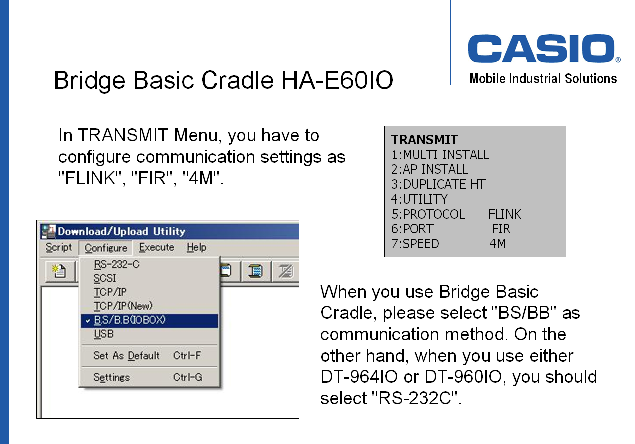
|
| Q: | How must I configure the IRXpressUSB driver software for HA-E60IO? |
| A: |
Always use most recent version of the driver software that comes with LMWin 7.02 or later. For 64bit systems you need LMWin 7.08 or later. Verify that communication speed is adjusted to 4 MBps. You can check the settings in the device manager on your PC in the section for infrared devices. Please note, that the cradle must be connected to PC to make the settings appear in the device manager.
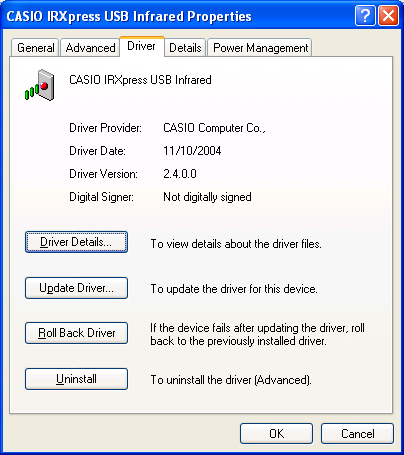
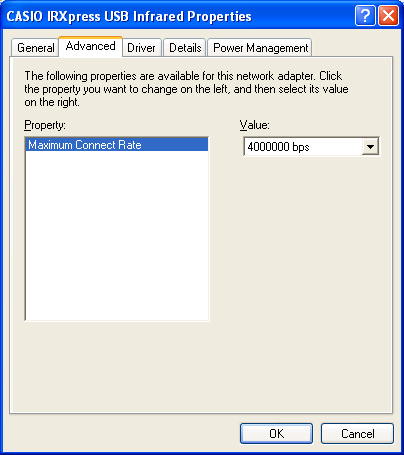
|
| Q: | Troubleshooting HA-E60IO |
| A: |
Please, check the points mentioned below:
- Check the system requirements
- Install LMWin 7.02 or later (7.08 or later required for 64bit) and required driver software
- Always carry out the installation as administrator
- It might be necessary to disable any software for virus protection during installation
- Disable all other infrared devices in the device manager
- Disable OBEX and/or "Wireless Link" via infrared in the control panel
- Disable all other software applications that might access the infrared port, e.g. Microsoft ActiveSync
- Verify the settings for IRXpressUSB (see above and DT-930 LMWin Method.pdf)
- Adjust the settings in the device.ini file for LMWin (see above and DT-930 LMWin Method.pdf)
- Set valid date and time on DT-930
- Check the communication settings on DT-930 (Port = "FIR")
- If it is still not working, please send us an email and report the serial number of the affected device
|