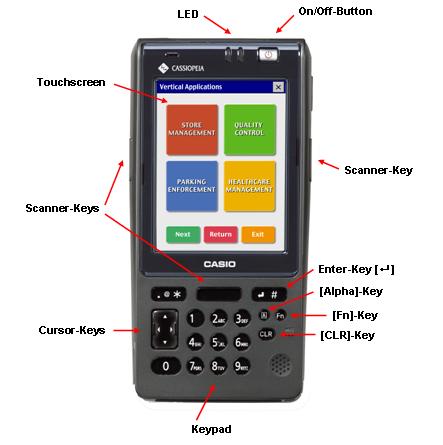
|
| Q: | LED |
| A: |
Status indication for battery, scanner, Bluetooth, and WLAN. |
| Q: | Touchscreen |
| A: |
The screen reacts to touch. The input fields on the screen can either be selected with the input pen (on the back of the terminal) or the finger. |
| Q: | Scanner-Keys |
| A: |
The scanner can read data from a label. By pressing one of the trigger-keys the scanner will be activated while the scanner software is running. Further keys can be configured if necessary. |
| Q: | Cursor-Keys |
| A: |
The cursor-keys serve in principle to change between switching surfaces represented on the screen or to move the insert mark in input fields. |
| Q: | Keypad |
| A: |
Via the keypad you enter numbers and letters. To switch between numbers and letters use the key [Alpha]. In the status line at the lower edge of the screen the selected input method is shown symbolically |
| Q: | Enter-Key |
| A: |
With the enter key inputs are finalised. Thus the program is instructed to accomplish the action chosen by you, for example use a selected button or store an entered number. |
| Q: | [CLR]-Key |
| A: |
The CLR-Key ("Clear"-Key) deletes the marked data in an input field, or rather the character left to the cursor. The key combination [Fn] + [CLR] leaves the actual screen if it is a simple dialogue window. |
| Q: | [Fn]-Key |
| A: |
With [Fn] - key additional input functions can be activated. In the status line at the lower edge of the screen the activated [Fn] - key is shown symbolically. By the gradual combination of an [Fn] - key and a further key you will reach the following functions:
| [Fn] + [0] |
Fade in or out the software input panel |
| [Fn] + [1] |
Switch on or off the backlight |
| [Fn] + [2] |
- |
| [Fn] + [3] |
- |
| [Fn] + [4] |
Calibration of the touch screen |
| [Fn] + [5] |
Darken the backlight |
| [Fn] + [6] |
Brighten the backlight |
| [Fn] + [7] |
Starts a program (full path must be saved to Registry) |
| [Fn] + [8] |
Starts a program (full path must be saved to Registry) |
| [Fn] + [9] |
Starts a program (full path must be saved to Registry) |
| [Fn] + [CLR] |
Display the functional character ESC |
| [Fn] + [.] |
Display the character "-" |
These key combinations are pre-installed and can be deactivated via the Registry. |
| Q: | [Alpha]-Key |
| A: |
Switch between the input of numbers and letters. |