| Q: | Can I use DT-X30 also for voice communications? |
| A: |
DT-X30 is not intended to be used for voice communications. |
| Q: | SIM |
| A: |
You can power up the WAN module and unlock the SIM by using the "WAN Settings" utility. On Windows Embedded CE you can find it at Start, Settings, Control Panel. On Windows Mobile you can find it at Start, Settings, Connections.
Furthermore, you can make the same settings from within your own application by using our WAN GPRS Library. |
| Q: | GPRS Connection (Windows Mobile) |
| A: |
For Windows Mobile you can find a very detailed description of the required settings in both our Software Manual and our WANGPRS Library Manual. |
| Q: | GPRS Connection (Windows Embedded CE) |
| A: |
You can set a connection to your provider under START, SETTINGS, NETWORK AND DIAL-UP CONNECTIONS. Choose the entry "Make New Connection". Accept the basic settings with [Next]. Alternatively you can put in an own name for the connection. Make sure in the next window, that the entry "GPRS" is chosen as modem. Then tap on [Configure...], to change to the screen "Device Properties".
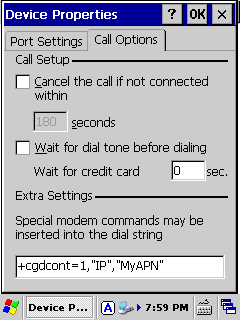
Please deactivate both checkboxes on the tab CALL OPTIONS. Then write the connection command into the input field at the bottom. Replace "MyAPN" by the APN that you have received from your provider, for example "web.vodafone.de“. Set the "Baud Rate" to 115200 on the tab PORT SETTINGS to benefit from using GPRS and EDGE. Confirm your input with [OK] and then tap on [Next].
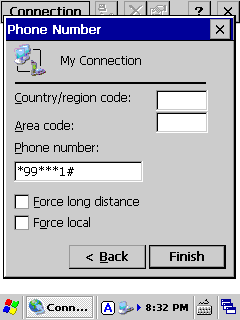
You will now come to the screen "Phone Number". Please always enter as *99***1#. Delete the entries in the other two input fields and complete your configuration with [Finish]. You will find the new connection under START, SETTINGS, NETWORK AND DIAL-UP CONNECTIONS saved under the name chosen by you. Double tap on the entry to build up a connection to your provider. Before you start testing the connection you should also have a look at the two settings mentioned below.
|
| Q: | Dialing Properties (Windows Embedded CE) |
| A: |
Under START, SETTINGS, CONTROL PANEL you can define the "Dialling Properties". Based on the specified dialling pattern here additional commands can be added to the phone number where necessary. However this is usually not desired with GPRS/EDGE. We recommend deleting the entries for "Area code" and "Country/Region". Please set the “Dialling patterns” constantly to “G” via [Edit].
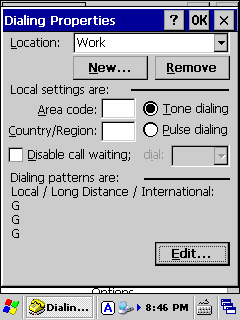
|
| Q: | WAN Settings (Windows Embedded CE) |
| A: |
With the "WAN Settings" under START, SETTINGS, CONTROL PANEL you can control further basic functions of the modem. Switch-on the modem before a data transfer by activating the control box "WAN Power" and confirming with [Apply].
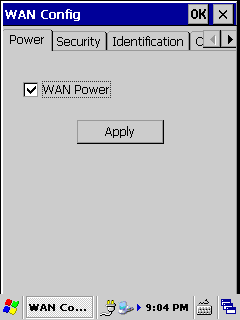
If your SIM card is protected by a PIN you can enter the appropriate number on the tab SECURITY. |
| |
DTX30_WWAN.pdf |
31.03.2009 |
DT-X30 (Windows Embedded CE) WWAN Training |
1.00 |
|
|
| |
| Q: | Default Connection (Windows Embedded CE) |
| A: |
As soon as you have configured a new GPRS connection, you can make it the default connection. Whenever an application needs to get connected to the web, the default connection is established automatically. It is not necessary to implement any logic by own software development. Remarks: An already established network connection, e.g. ActiveSync, can suppress the automatic dial-up.
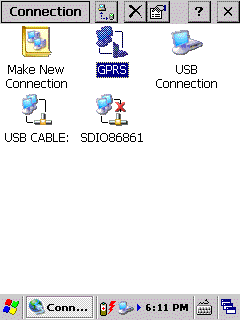
Tap and hold the stylus on the desired entry to open the context menu. Select the entry "Set as Default". The selected entry is configured as default connection and signed with a small checkmark now.
|