| Q: | OS Version |
| A: |
You can the check current version at START => SETTINGS => CONTROL PANEL => VERSION INFO. For support inquiries please report the Build ID of the affected device.
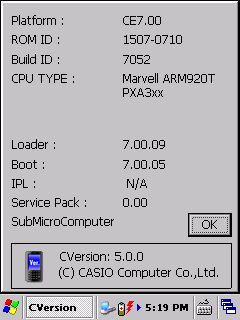
|
| A: |
Current version is Build ID = 7054 for devices with "full range" imager and Build ID = 7052 for all other models. |
| Q: | Serial Number |
| A: |
You can determine the actual device at runtime by calling functions SysGetModelName and SysGetDeviceIDCode from our System Library API. The SysGetDeviceIDCode function returns the serial number, where the first two digits stand for the model version of the device. |
|
| |
| Q: | Key Codes |
| A: |
| Left Trigger |
VK_F24 (0x0087) |
| Middle Trigger |
VK_F20 (0x0083) |
| Right Trigger |
VK_F21 (0x0084) |
| Left Multikey |
(0x0040) |
| Right Multikey |
(0x005E) |
|
| A: |
On some devices from CASIO, functions keys are mapped to special functionality in order to provide easy navigation. This sample application remaps hardware keys F1 to F8 and assigns key codes "F1" to "F8". As a result, functions keys can be used as they are labeled, e.g. for terminal emulation. |
| |
FKeyMapper.zip |
16.05.2018 |
App to map Function Keys to F1 - F8 (Windows Embedded CE) |
1.01 |
|
|
| |
| Q: | Configuration Files |
| A: |
Scanner, Start-Screen and WLAN can be configured via files. Further information can be found in the Software Manual.
| Option |
Path |
File Name |
| Start-Screen |
\WINDOWS\ |
WELCOME.BMP |
| Laser Scanner |
\FLASHDISK\SYSTEM SETTINGS\ |
OBRDRV.INI |
| Imager |
\FLASHDISK\SYSTEM SETTINGS\ |
IMGSET.INI |
| WLAN |
\FLASHDISK\SYSTEM SETTINGS\ |
WLANCFG.INI |
| Elisa |
\FLASHDISK\SYSTEM SETTINGS\ |
ELISA.INI |
[HKEY_CURRENT_USER\ControlPanel\Desktop]
| Data Name |
Data Type |
Value |
Description |
| Wallpaper |
STRING |
Full path to image |
Background image for desktop |
|
| A: |
You can also write the settings to the config file by using the "Barcode Setting" utility under START, PROGRAMS, UTILITY. Appropriate barcodes can be printed from PC by using the "WLAN Setting Barcode Print Tool". |
|
| |
| Q: | Backlight |
| A: |
If the device is switched on and you cannot see anything on the screen, the backlight of the screen migth be switched off. You can switch the backlight on by using special key combination. Try to press either [Fn] + [1] for one time or [Fn] + [6] repeatedly. |
| Q: | Internet Explorer |
| A: |
If you want to allow the download of CAB files from Internet Explorer, please configure the registry as described below:
[HKEY_CLASSES_ROOT\.cab]
| Data Name |
Data Type |
Value |
Description |
| (default) |
STRING |
cabfile |
|
[HKEY_CLASSES_ROOT\cabfile]
| Data Name |
Data Type |
Value |
Description |
| EditFlags |
DWORD |
65536 (0x10000) |
FTA_OpenIsSafe |
You can find further details at https://msdn.microsoft.com/en-us/library/windows/desktop/bb762506(v=vs.85).aspx |
| Q: | Software Input Panel |
| A: |
[HKEY_CURRENT_USER\ControlPanel\Sip]
| Data Name |
Data Type |
Value |
Description |
| TurnOffAutoDeploy |
DWORD |
0 |
Indicates whether the SIPs are auto deployed, e.g. in Internet Explorer. If set to 1, SIPs are not auto deployed. If this registry key does not exist or if it is set to any other value, SIPs are auto deployed. |
| Disabled |
DWORD |
0 |
Indicates whether SIPs are enabled or disabled. If set to 1, SIPs are disabled for the entire system. If this registry key does not exist or is set to any other value, SIPs are enabled for the device. |
|