| Q: | The SDK contains lots of functions. How can I get easy access to write my application in a couple of minutes? |
| A: |
Through the use of a form designer, known as Windows Forms Designer in Microsoft Visual Studio ®, so called "controls" can be rapidly aligned, moved, resized, and, in general, molded to the presentation that developers see in their minds. As a result, you can design your application more or less visually instead of typing up hundreds or thousands lines of code.
.jpg)
The controls are released as an add-on for our SDKs. To get the SDK for your mobile device, go to the navigation tree on the left, select your target platform, and choose "Downloads / Tools / Patches". |
| Q: | How can I create a solution that works with both Laser Scanner and Imager? |
| A: |
For that purpose you can utilize a "control" for Visual Studio 2008 ®. Its universal interface translates your function calls either to a call into the Laser Scanner Library or into the Imager Library (screenshot). Together with this toolkit we ship a simple demo application that can be used for stocktaking.
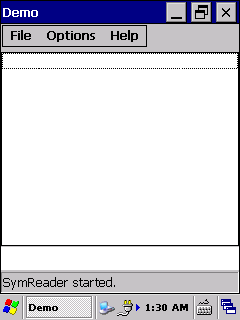
|
| A: |
You can make different settings for 1D and 2D codes already in the designer of Visual Studio. It is not necessary to call a lot of functions repeatedly at run-time (program flow chart). |
| Q: | How can I programmatically invoke the camera to add picture-taking functionality to my application? |
| A: |
The camera "control" utilizes the camera module built in into the mobile terminal to provide methods for shooting and converting captured images. |
How can I exchange data between mobile devices and smart cards by Near Field Communication (NFC)? |
| Q: | How can retrieve the current location from a built-in GPS receiver? |
| A: |
All GPS receivers output data in a text format devised by the National Marine Electronics Association (NMEA). The "control" for GPS introduces a centralized service that can be configured through different properties. |
| Q: | How can I read parsed data from magnetic cards such as credit cards? |
| A: |
On IT-3100 and IT-9000 devices, the MCR "control" enables you to receive data from the tracks ISO1, ISO2, and ISO3. |
| Q: | How to show the control in the toolbox of Visual Studio? |
| A: |
Normally, it is displayed automatically at the top of the list. The only thing you have to do is to add the project file of the control (*.csproj) as existing project to your own solution. This procedure is described in detail in the KBControlsDevelopment.pdf. If the control is still not displayed after a rebuild of your solution, please check your settings for the toolbox at Tools -> Options -> Windows Forms Designer -> General : AutoToolboxPopulate. That option must be set to "True". After changing the value, please close and open the toolbox again. |